Search Results
Search PFCU
How to use the Dashboard in Online Banking and Mobile Banking?
In order to access the dashboard in Online Banking and Mobile Banking, first tap or click on the double arrow icon on the left side of the screen (or the bottom of the screen in the Mobile Banking app).
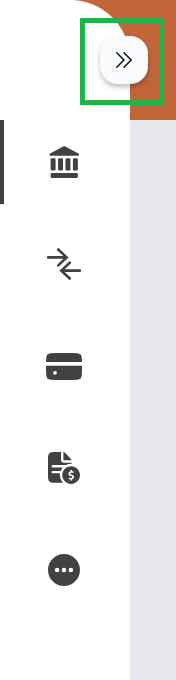
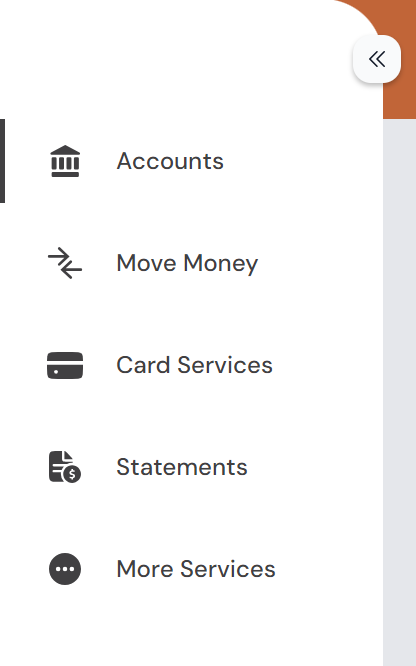
With the dashboard open you have access to five sections:
1: Accounts
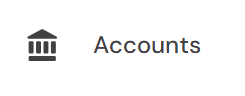
Use the accounts section to view all your account balances and account information, like recent transactions and account numbers. You can also perform quick transfers in the Accounts section.
2: Money Money
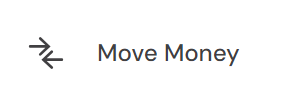
The Move Money sections handles all sorts of payments and transfers. You can set up Bill Pay, schedule recurring payments, connect external accounts, and request cashier’s checks.
3: Card Services
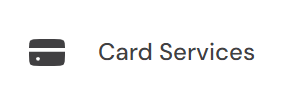
Card Services is where you can manage your various debit and credit cards. You can temporarily lock your card, report it missing or damaged, and even set up travel notices.
4: Statements
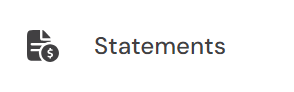
In Statements you can view eStatements, eNotices and tax documents. This is also where you manage your statement preferences, like choosing to receive your monthly statements in the mail or via email.
5: More Services
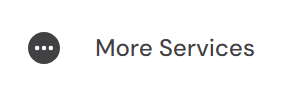
There is a lot to explore in More Services. You can set up overdraft protection, view account information, order checks, and open accounts. Loan Services options are also available here, including loan payments, rates and applications. This is also where you can book appointments and video chat with us.
If you have more questions about the dashboard or the various features within Online Banking be sure to visit our Online Banking page, or reach out to us with questions.
