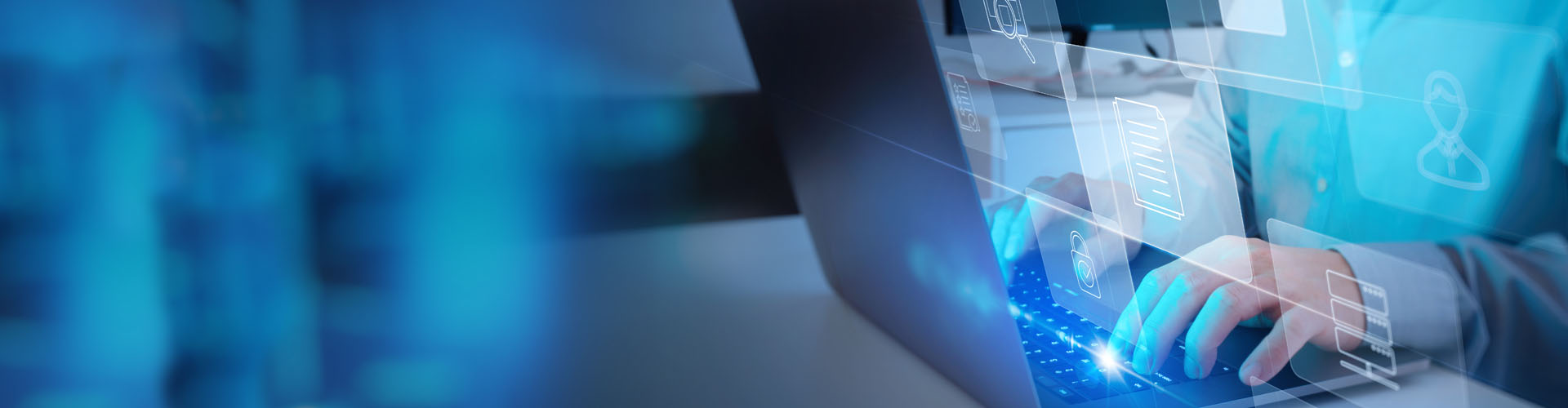Search PFCU
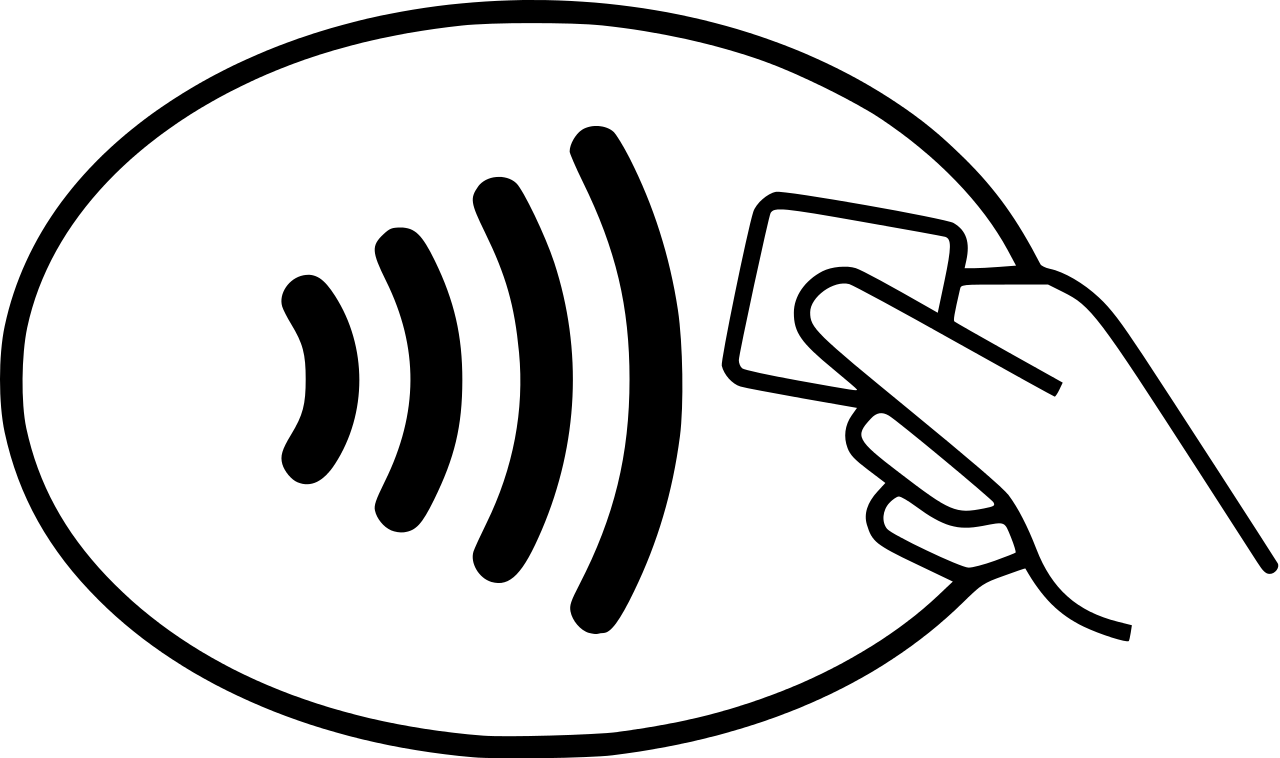 If you would like to use your Mobile Wallet outside of the United States, choose a link below to see which countries support Providence Federal Credit Union Mobile Wallet options:
If you would like to use your Mobile Wallet outside of the United States, choose a link below to see which countries support Providence Federal Credit Union Mobile Wallet options:
Once you add your Providence Federal Credit Union card to Google Pay, you can make Google Pay your default wallet. Make sure the merchant you would like to pay shows the following icon at the point-of-sale terminal:
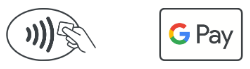
If the terminal can accept contactless payments, unlock your device. Make sure your Providence Federal Credit Union card is the default card in Google Pay. Google Pay will indicate that you are ready to make a payment. Hold the phone above the contactless reader on the payment terminal. The two devices should be almost touching! The transaction will be completed automatically.
Yes, but messaging and data rates may apply depending on your plan. Check with your carrier for details. You do not need to be connected to the internet to use Apple Pay, Google Pay, or Samsung Pay in-store.
Visit our Mobile Wallet page for more information.
Instead of transmitting your actual credit or debit card number at the register, Google Pay creates a unique and encrypted number along with a dynamic, one-time security code or cryptogram to process your payment. Merchants will not see your name or have access to your actual card number; further protecting your account information.
Visit our Mobile Wallet page for more information.
Yes! Instead of using your private card number, Mobile Wallet solutions such as Apple Pay, Google Pay, and Samsung Pay create, encrypt, and save an individual device account number on your phone or another compatible device.
When you use your Mobile Wallet to make a purchase, the secure account number will be used to process your purchase. Your personal Providence Federal Credit Union card number is never shared with merchants or entered with payment! This allows you to make safe and secure payments directly from your device!
Visit our Mobile Wallet page for more information.
Google Pay is here to provide security, ease, and convenience to your everyday life. Now, you can leave your wallet safe at home and access your money from your phone wherever contactless payments are accepted. Follow the steps below to add your Providence Federal Credit Union card to your Android phone:
- Open the Google Pay app. If you have multiple accounts in Google Pay:
- Tap Menu at the top left
- Tap the down arrow
- Choose an account
- At the bottom, tap Payment then Add
- Select Credit or debit card
- You can either use your phone camera to capture your card in or type it in yourself
- You may be asked to verify your payment method. If so, choose an option from the list
- Find and enter the verification code
If you would like to add Google Pay to an iPhone or computer, visit the Add a Payment Method page.
After you add a card, you might see a small charge on your account from Google Pay. This charge just confirms that your card and account are valid. However, it won’t affect your balance and will disappear. And that’s it. You’re ready to pay with Google Pay!