Mobile Wallet
No cash, no card, no problem!
Shop, pay, and save using your smartphone. Just add your PFCU Visa debit or credit card to mobile wallet apps like Apple Pay, Samsung Pay or Google Pay. Then pay in-store and online with the touch of a finger.
Select a digital wallet from the list below for step-by-step instructions on how to add your card.
Apple Pay
Google Pay
Samsung Pay
Pay with your Providence Federal Credit Union Visa Debit Card using Apple Pay. Your card information is secure because it isn’t stored on your device or shared when you pay.
Frequently Asked Questions
You can use Mobile Wallet options such as Apple Pay, Google Pay, and Samsung Pay anywhere you see the universal contactless symbol:
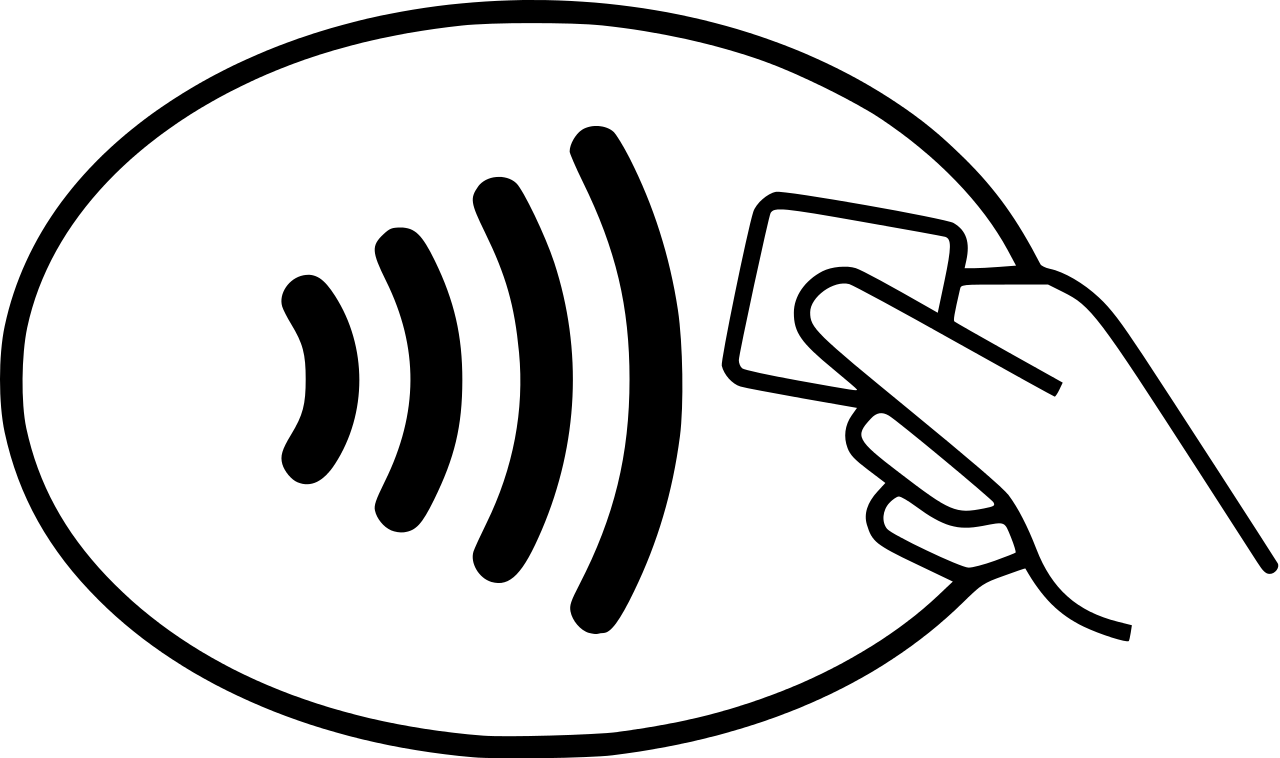
If you would like to use your Mobile Wallet outside of the United States, choose a link below to see which countries support Providence Federal Credit Union Mobile Wallet options:
To begin, make sure the merchant you would like to purchase from accepts Apple Pay. If they can accept your Apple Pay payment, they will have one or both of the following icons on their terminal:
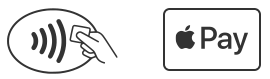
If you would like to pay with an iPhone with Touch ID, just place your finger on Touch ID and hold the top of your iPhone near the contactless reader until you see Done and a checkmark on the display.
If you would like to pay with Apple Watch, double-click the side button and hold the display of your Apple Watch near the contactless reader. Wait until you feel a gentle tap. A subtle vibration and beep will let you know your purchase was successful.
If you are paying online or in App, simply tap the Apple Pay button and follow the on-screen prompts to complete the transaction.
Yes, but messaging and data rates may apply depending on your plan. Check with your carrier for details. You do not need to be connected to the internet to use Apple Pay, Google Pay, or Samsung Pay in-store.
Visit our Mobile Wallet page for more information.
Yes! Instead of using your private card number, Mobile Wallet solutions such as Apple Pay, Google Pay, and Samsung Pay create, encrypt, and save an individual device account number on your phone or another compatible device.
When you use your Mobile Wallet to make a purchase, the secure account number will be used to process your purchase. Your personal Providence Federal Credit Union card number is never shared with merchants or entered with payment! This allows you to make safe and secure payments directly from your device!
Visit our Mobile Wallet page for more information.
Simply add your Providence Federal Credit Union Visa Debit and Credit Card to your Wallet app. Once set up, the number on the front of your Providence FCU card will be replaced with a digital account number that will be securely stored on your Apple devices. Hold the device in front of a contactless reader at a participating retailer to make your payment.
Visit our Mobile Wallet page for more information.
If you would like to add your Providence Federal Credit Union card to an iPad, Apple Watch, Mac, or other Apple device, visit the Set Up Apple Pay page.
Now get all the things you love about your Providence Federal Credit Union Visa Debit Card – right on your Android phone. Paying in stores is as easy as holding your Android phone up to a contactless reader.
Frequently Asked Questions
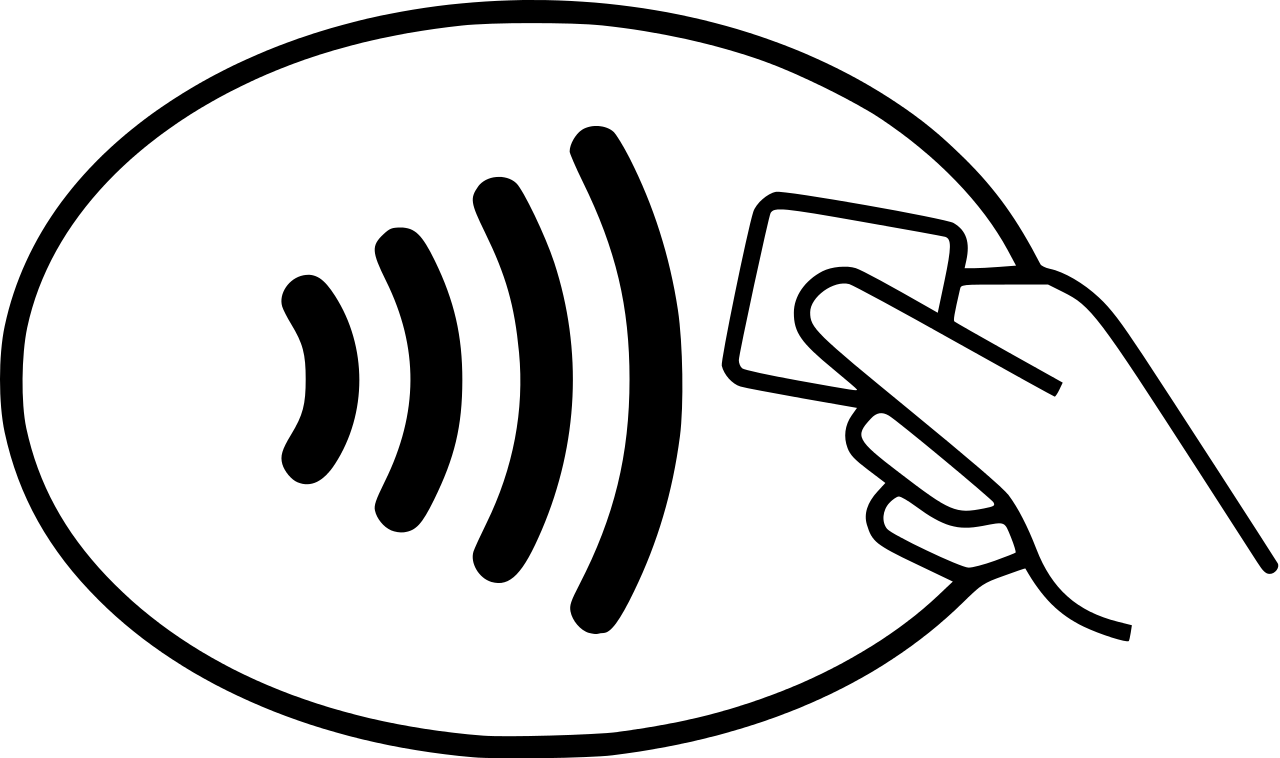 If you would like to use your Mobile Wallet outside of the United States, choose a link below to see which countries support Providence Federal Credit Union Mobile Wallet options:
If you would like to use your Mobile Wallet outside of the United States, choose a link below to see which countries support Providence Federal Credit Union Mobile Wallet options:
Once you add your Providence Federal Credit Union card to Google Pay, you can make Google Pay your default wallet. Make sure the merchant you would like to pay shows the following icon at the point-of-sale terminal:
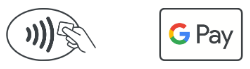
If the terminal can accept contactless payments, unlock your device. Make sure your Providence Federal Credit Union card is the default card in Google Pay. Google Pay will indicate that you are ready to make a payment. Hold the phone above the contactless reader on the payment terminal. The two devices should be almost touching! The transaction will be completed automatically.
Yes, but messaging and data rates may apply depending on your plan. Check with your carrier for details. You do not need to be connected to the internet to use Apple Pay, Google Pay, or Samsung Pay in-store.
Visit our Mobile Wallet page for more information.
Instead of transmitting your actual credit or debit card number at the register, Google Pay creates a unique and encrypted number along with a dynamic, one-time security code or cryptogram to process your payment. Merchants will not see your name or have access to your actual card number; further protecting your account information.
Visit our Mobile Wallet page for more information.
Yes! Instead of using your private card number, Mobile Wallet solutions such as Apple Pay, Google Pay, and Samsung Pay create, encrypt, and save an individual device account number on your phone or another compatible device.
When you use your Mobile Wallet to make a purchase, the secure account number will be used to process your purchase. Your personal Providence Federal Credit Union card number is never shared with merchants or entered with payment! This allows you to make safe and secure payments directly from your device!
Visit our Mobile Wallet page for more information.
Google Pay is here to provide security, ease, and convenience to your everyday life. Now, you can leave your wallet safe at home and access your money from your phone wherever contactless payments are accepted. Follow the steps below to add your Providence Federal Credit Union card to your Android phone:
- Open the Google Pay app. If you have multiple accounts in Google Pay:
- Tap Menu at the top left
- Tap the down arrow
- Choose an account
- At the bottom, tap Payment then Add
- Select Credit or debit card
- You can either use your phone camera to capture your card in or type it in yourself
- You may be asked to verify your payment method. If so, choose an option from the list
- Find and enter the verification code
If you would like to add Google Pay to an iPhone or computer, visit the Add a Payment Method page.
After you add a card, you might see a small charge on your account from Google Pay. This charge just confirms that your card and account are valid. However, it won’t affect your balance and will disappear. And that’s it. You’re ready to pay with Google Pay!
Simple. Secure. Samsung Pay works almost anywhere you can swipe or tap your Providence Federal Credit Union Visa Debit and Credit Card.
Frequently Asked Questions
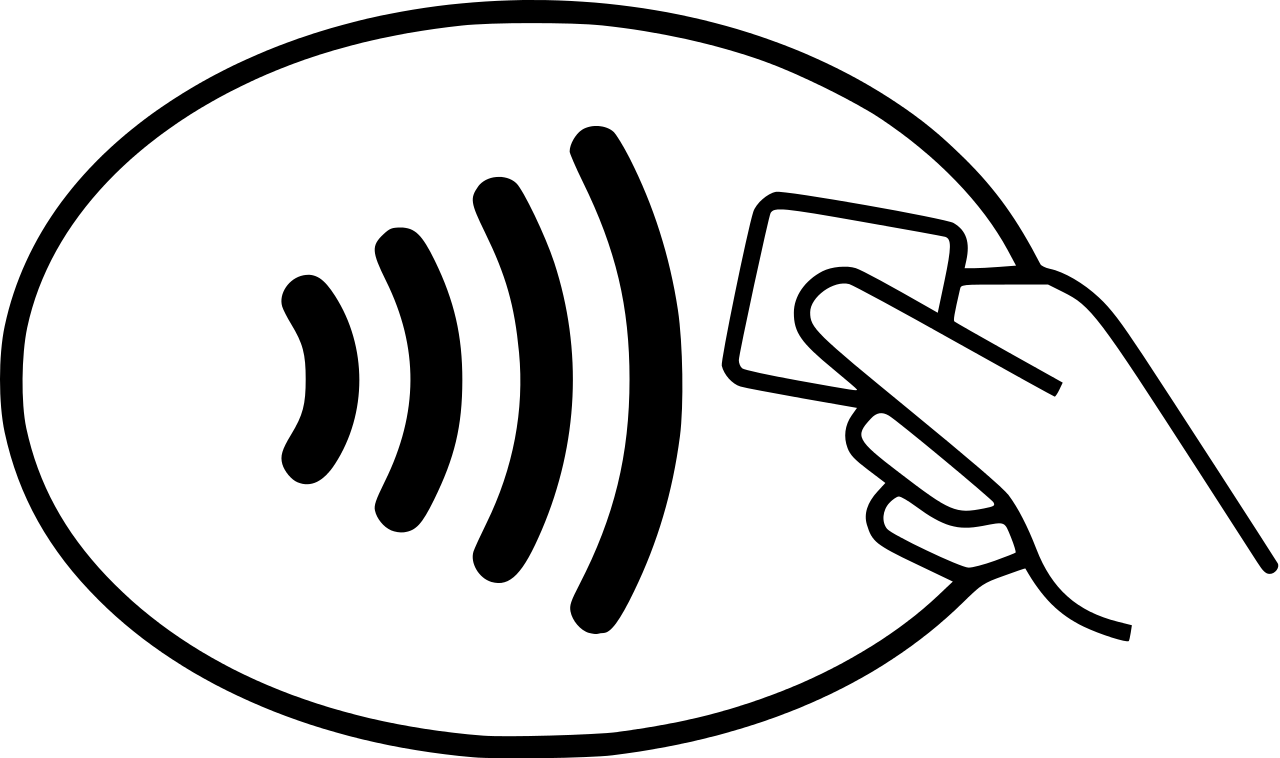 If you would like to use your Mobile Wallet outside of the United States, choose a link below to see which countries support Providence Federal Credit Union Mobile Wallet options:
If you would like to use your Mobile Wallet outside of the United States, choose a link below to see which countries support Providence Federal Credit Union Mobile Wallet options:
To make a purchase with Samsung Pay, follow the steps below:
- Open the Samsung Pay app on your phone
- Click Pay and choose which card you would like to use
- Select PIN or IRIS and then enter any required information to ensure your security. If you have fingerprint security set up, you can pay by placing your finger on your phone’s fingerprint scanner.
- Hold the back of your phone up to the contactless reader and follow the prompts to complete your purchase.
And that’s it! You’ve successfully completed your first Samsung Pay transaction!
Visit our Mobile Wallet page for more information.
Samsung Pay uses two technologies that allow the solution to work almost anywhere:
- Near-field communication (NFC) technology allows your phone to connect with contactless terminals for tap-to-pay transactions
- Magnetic secure transmission (MST) can be used with older terminals at which you would typically have to swipe a card. Your phone equipped with Samsung Pay emits a magnetic signal to simulate the magnetic strip found on the back of a credit or debit card when you hold the phone against one of these readers.
Your actual Providence Federal Credit Union card number is never used in Samsung Pay transactions making this solution more secure than a regular plastic card transaction.
Visit our Mobile Wallet page for more information.
Yes, but messaging and data rates may apply depending on your plan. Check with your carrier for details. You do not need to be connected to the internet to use Apple Pay, Google Pay, or Samsung Pay in-store.
Visit our Mobile Wallet page for more information.
Yes! Instead of using your private card number, Mobile Wallet solutions such as Apple Pay, Google Pay, and Samsung Pay create, encrypt, and save an individual device account number on your phone or another compatible device.
When you use your Mobile Wallet to make a purchase, the secure account number will be used to process your purchase. Your personal Providence Federal Credit Union card number is never shared with merchants or entered with payment! This allows you to make safe and secure payments directly from your device!
Visit our Mobile Wallet page for more information.
- Open Samsung Pay on your phone
- Tap the Menu button in the top left corner. Tap Cards.
- Tap Add card (blue +card icon)
- Tap Add credit/debit card
- Follow the on-screen instructions to register your Providence Federal Credit Union card.
- Agree to the card’s terms and conditions
Learn more on our Mobile Wallet page.
“
”
Need more information?
Connect with a PFCU Member Consultant, by scheduling an appointment, email, or phone.
