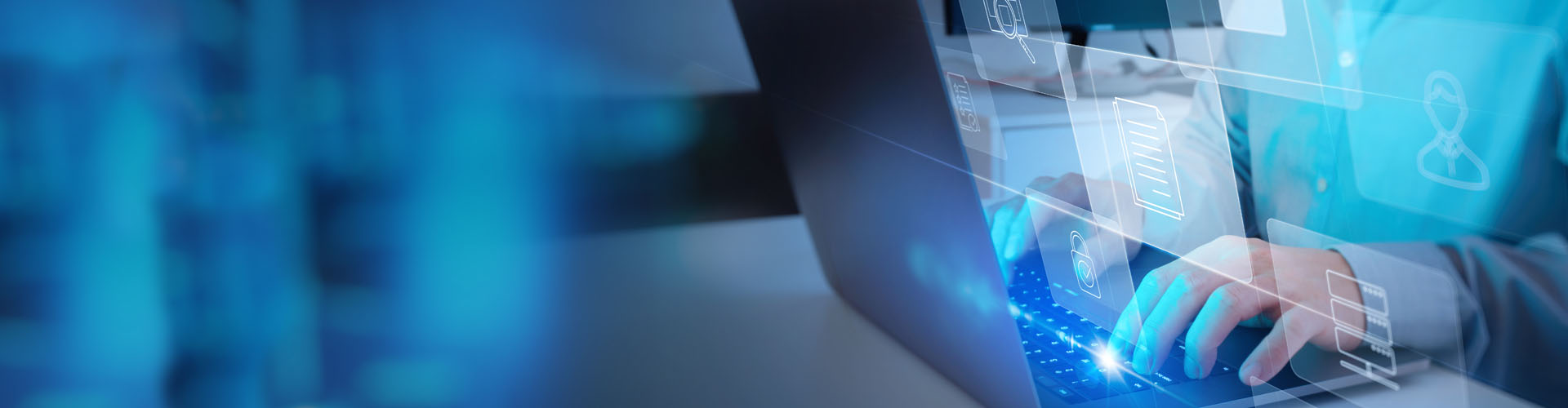Search PFCU
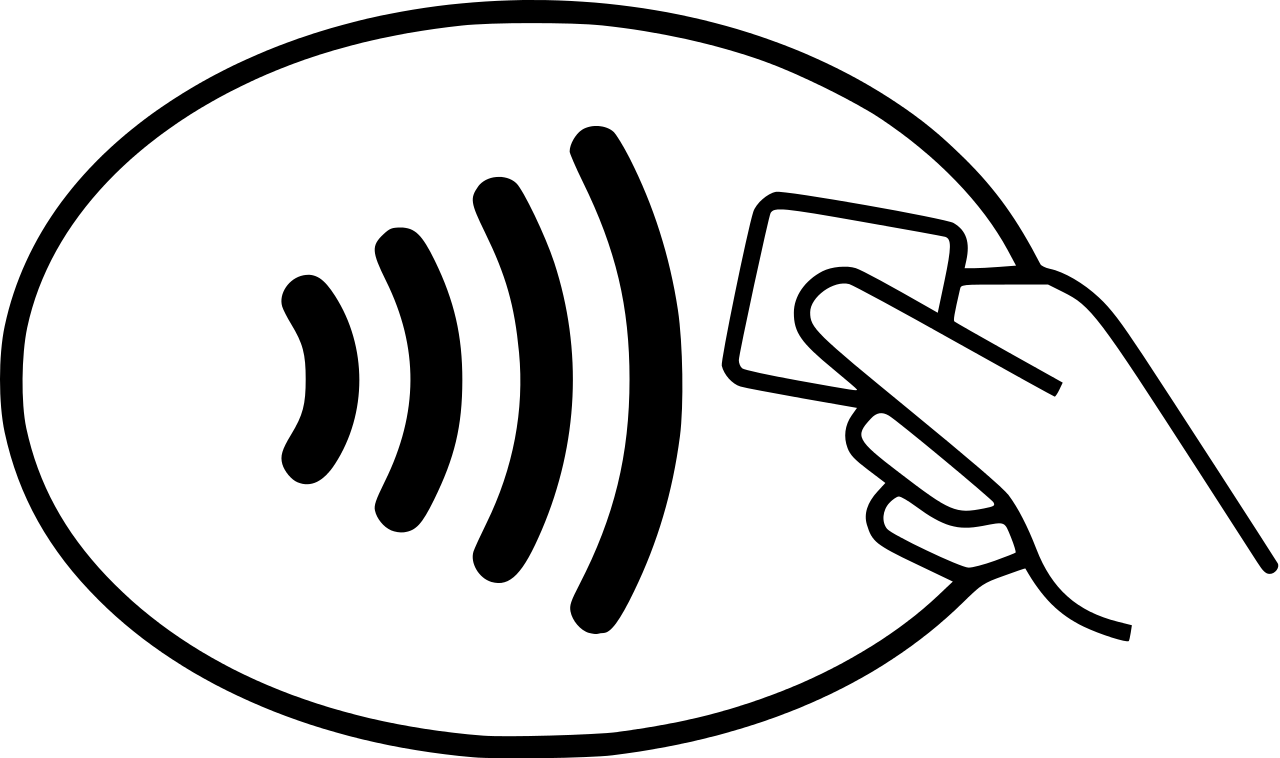 If you would like to use your Mobile Wallet outside of the United States, choose a link below to see which countries support Providence Federal Credit Union Mobile Wallet options:
If you would like to use your Mobile Wallet outside of the United States, choose a link below to see which countries support Providence Federal Credit Union Mobile Wallet options:
To make a purchase with Samsung Pay, follow the steps below:
- Open the Samsung Pay app on your phone
- Click Pay and choose which card you would like to use
- Select PIN or IRIS and then enter any required information to ensure your security. If you have fingerprint security set up, you can pay by placing your finger on your phone’s fingerprint scanner.
- Hold the back of your phone up to the contactless reader and follow the prompts to complete your purchase.
And that’s it! You’ve successfully completed your first Samsung Pay transaction!
Visit our Mobile Wallet page for more information.
Samsung Pay uses two technologies that allow the solution to work almost anywhere:
- Near-field communication (NFC) technology allows your phone to connect with contactless terminals for tap-to-pay transactions
- Magnetic secure transmission (MST) can be used with older terminals at which you would typically have to swipe a card. Your phone equipped with Samsung Pay emits a magnetic signal to simulate the magnetic strip found on the back of a credit or debit card when you hold the phone against one of these readers.
Your actual Providence Federal Credit Union card number is never used in Samsung Pay transactions making this solution more secure than a regular plastic card transaction.
Visit our Mobile Wallet page for more information.
Yes, but messaging and data rates may apply depending on your plan. Check with your carrier for details. You do not need to be connected to the internet to use Apple Pay, Google Pay, or Samsung Pay in-store.
Visit our Mobile Wallet page for more information.
Yes! Instead of using your private card number, Mobile Wallet solutions such as Apple Pay, Google Pay, and Samsung Pay create, encrypt, and save an individual device account number on your phone or another compatible device.
When you use your Mobile Wallet to make a purchase, the secure account number will be used to process your purchase. Your personal Providence Federal Credit Union card number is never shared with merchants or entered with payment! This allows you to make safe and secure payments directly from your device!
Visit our Mobile Wallet page for more information.
- Open Samsung Pay on your phone
- Tap the Menu button in the top left corner. Tap Cards.
- Tap Add card (blue +card icon)
- Tap Add credit/debit card
- Follow the on-screen instructions to register your Providence Federal Credit Union card.
- Agree to the card’s terms and conditions
Learn more on our Mobile Wallet page.