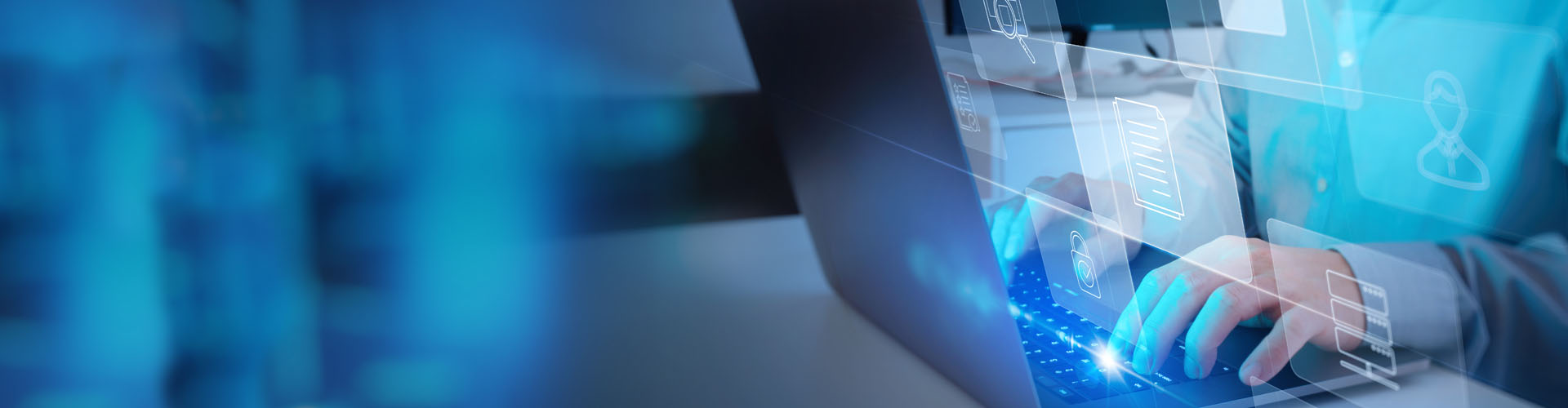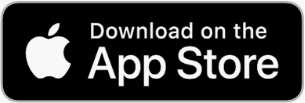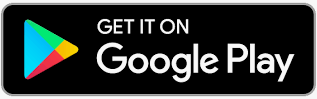Search PFCU
If you are enrolled in eStatements, you will receive an email when your statement or notice is available. If you are not enrolled in eStatements, you will receive your statement in the mail at the address you provided when signing up with Providence Federal Credit Union.
To view your statements, or enroll in eStatements go to the Statements tab in the online banking dashboard, or mobile banking app.
Within Online Banking, you can view and print statements for up to 18 months. If you would like a copy of a statement prior to this timeframe, contact a Member Service Representative at [email protected].
You can deposit a check using our mobile app’s Mobile Deposit feature. Tap DEPOSIT in the dashboard (open the dashboard by tapping the blue box with arrows at the bottom of the screen). From there, you can follow the in-app prompts and take a photo of each side of the check to complete your deposit. Just make sure the check is properly filled out, including the endorsement on the back, so that there are no issues or delays in your deposit.
You can set up free automatic bill payments using the Bill Pay feature in Online Banking and the mobile app.
- Log in to your Online Banking account, or Mobile Banking app.
- Click on Move Money in the dashboard.
- Click on the Bill Pay tab.
- From here you can set up one-time, monthly, or automatic payments.
Bill Pay is a free service offered to our members through Online Banking or the Mobile Banking app. It allows you to set up bill payments so that you never miss a due date!
For more information on Bill Pay visit the Bill Pay page of our website.
Signing up for Mobile Banking is as simple as downloading the “Providence FCU Mobile” app from your app store and following the prompts to login. If you are new to online banking, you’ll need to register an account. To do so in the app, tap the “More” button at the bottom and then tap “Register.” You can also register for online banking by following this link. Once registered you can log into the app and begin Mobile Banking!
Notes about our new Mobile Banking App:
Our new and improved mobile banking app is here, as of October 2023. With a new look and feel, the app also has a range of upgraded features and functionality for you to manage your banking on the go.
Apple (iOS) Users:
If you have an Apple iPhone, the new mobile app will update automatically based on your typical app update settings. To be sure the update occurs, we recommend you go into the app store and update to the new version manually. Please note that to support the new mobile banking app, your Operating System (OS) needs to be iOS 14 or higher.
Android Users:
If you have an Android phone, you’ll need to manually download our new free app from the Google Play store. At that time, we also recommend you delete the old PFCU Mobile Banking App. Please note that to support the new mobile banking app, your Operating System (OS) is required to be OS 7.0 (Nougat) or higher.
For Android and Apple users, the new app icon will have a white “P” logo on an orange background:
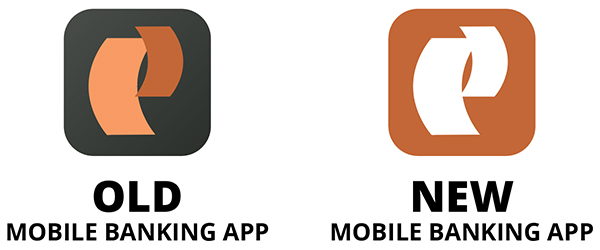
Any account opened with Providence Federal Credit Union may be viewed in the PFCU Mobile Banking App.
Please note, you will have access to the same information that is typically found through your Online Banking account.
To check your account balance from your mobile phone, log in to the app and select the Accounts option from the bottom dashboard.
Yes! We offer Mobile Wallet options for Apple Pay, Google Pay, and Samsung Pay.
For more information on mobile wallet, visit the Mobile Wallet page of our website.
In order to access the dashboard in Online Banking and Mobile Banking, first tap or click on the double arrow icon on the left side of the screen (or the bottom of the screen in the Mobile Banking app).
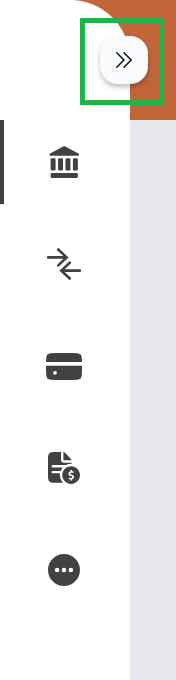
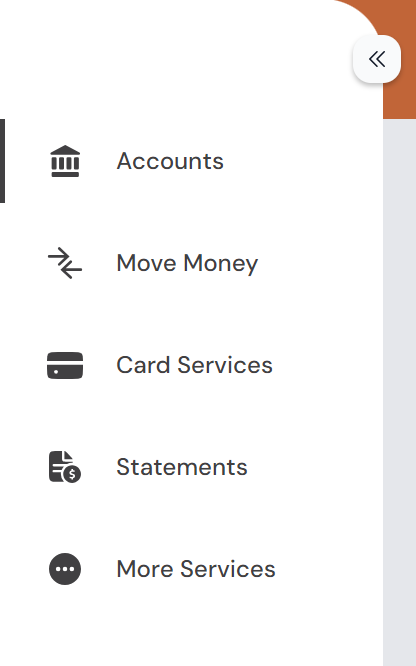
With the dashboard open you have access to five sections:
1: Accounts
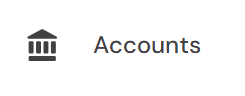
Use the accounts section to view all your account balances and account information, like recent transactions and account numbers. You can also perform quick transfers in the Accounts section.
2: Money Money
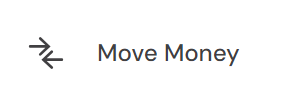
The Move Money sections handles all sorts of payments and transfers. You can set up Bill Pay, schedule recurring payments, connect external accounts, and request cashier’s checks.
3: Card Services
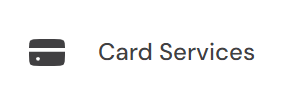
Card Services is where you can manage your various debit and credit cards. You can temporarily lock your card, report it missing or damaged, and even set up travel notices.
4: Statements
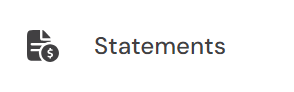
In Statements you can view eStatements, eNotices and tax documents. This is also where you manage your statement preferences, like choosing to receive your monthly statements in the mail or via email.
5: More Services
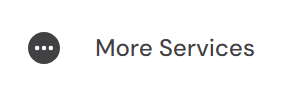
There is a lot to explore in More Services. You can set up overdraft protection, view account information, order checks, and open accounts. Loan Services options are also available here, including loan payments, rates and applications. This is also where you can book appointments.
If you have more questions about the dashboard or the various features within Online Banking be sure to visit our Online Banking page, or reach out to us with questions.