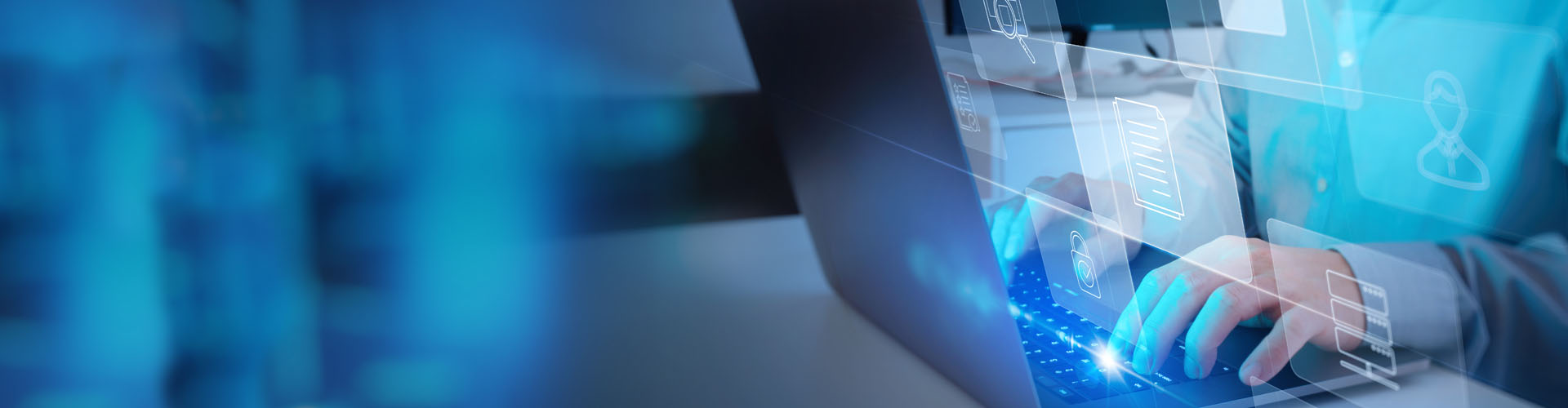Search PFCU
Adding an external account is easy through Online Banking or our Mobile Banking App. Simply go to Move Money in the online banking dashboard. Then select Manage Destinations, and then Add External Account. Connect your account through the Plaid portal by following their on-screen prompts. Plaid will likely need to initiate a withdrawal and then deposit of a $0.01 micro transaction to connect the accounts.
After the process is complete this account will be an available option when selecting where to transfer funds in the Payments & Transfer section of Move Money.
If you are enrolled in eStatements, you will receive an email when your statement or notice is available. If you are not enrolled in eStatements, you will receive your statement in the mail at the address you provided when signing up with Providence Federal Credit Union.
To view your statements, or enroll in eStatements go to the Statements tab in the online banking dashboard, or mobile banking app.
Within Online Banking, you can view and print statements for up to 18 months. If you would like a copy of a statement prior to this timeframe, contact a Member Service Representative at [email protected].
If you have been locked out of Online Banking, you may have exhausted your login attempts.
To unlock your account contact us or email [email protected].
To add an account within Online Banking, follow the steps below:
- Log in to your Online Banking account.
- Select the More Services tab in the dashboard.
- Click on Open a Share to open our account application portal.
- Select the type of account you’d like to open and fill out other necessary information before submitting.
Please follow the steps below to place a stop payment through Online Banking, or the PFCU Mobile Banking App:
- Log in to your Online Banking account
- Click on the More Services tab in the online banking dashboard.
- Click on the Stop Payments then New Stop Payment.
- Enter the necessary information, like the Check Number, and when completed click Submit.
You can deposit a check using our mobile app’s Mobile Deposit feature. Tap DEPOSIT in the dashboard (open the dashboard by tapping the blue box with arrows at the bottom of the screen). From there, you can follow the in-app prompts and take a photo of each side of the check to complete your deposit. Just make sure the check is properly filled out, including the endorsement on the back, so that there are no issues or delays in your deposit.
To remove an account from your Online Banking account profile, follow the steps below:
- Log in to online banking.
- Click on Secure Message Center (Mail icon)
- Input the account you would like to close.
- Specify where to transfer the funds.
You can set up free automatic bill payments using the Bill Pay feature in Online Banking and the mobile app.
- Log in to your Online Banking account, or Mobile Banking app.
- Click on Move Money in the dashboard.
- Click on the Bill Pay tab.
- From here you can set up one-time, monthly, or automatic payments.
Bill Pay is a free service offered to our members through Online Banking or the Mobile Banking app. It allows you to set up bill payments so that you never miss a due date!
For more information on Bill Pay visit the Bill Pay page of our website.
You can make credit card payments in Online Banking or the PFCU Mobile Banking App by going to the Move Money tab.
You can make a transfer to another account using Online Banking or the PFCU Mobile Banking App.
- Select Move Money from the dashboard in Online Banking.
- Then select Payments and Transfers
- Select the account you want to transfer money from
- Select the account you want to transfer money to
- Enter the frequency that you want this transfer to occur (one-time, recurring, etc.)
- Enter the transfer date
- Enter the transfer amount
- Click submit
To sign in to online banking, access our log in portal on our homepage. You will then need to enter your username and password. If you have not verified the device from which you are logging in, you may need to answer security questions which you established during the enrollment process.
If you have not set up a username, you are able to log in once with your Account Number, at which point you will be prompted to create a username for you to log in with in the future.
To confirm that your transactions were successful, view your account history in Online Banking.
Any pending transactions will be listed first, followed by the most recent successful transactions.
The simplest way to check your account balance is through the Accounts tab in Online Banking or the PFCU Mobile Banking App. The Accounts page shows you a overview of each of your accounts, including the current and available balance. By clicking into a specific account you can view recent transactions and even your Account number for that account.
There are many possible reasons your login attempts have not been successful. Typically, you can access your account by following the password reset steps below:
- Navigate to the Online Banking login page.
- Click Trouble Signing In?
If you do not have the option to reset your password, your account may be locked. Contact Us for a resolution.
Yes! Using the Bill Pay feature within Online Banking or the PFCU Mobile Banking App you can set up automatic loan payments. Go to Move Money and then Bill Pay.
Yes! If you are enrolled in Online Banking, you can access your account information anytime online or on your mobile device in our mobile banking app. Check out the benefits of Online banking here, and enroll today!
This situation is evaluated on a case-by-case basis. Please contact us for assistance.
You can transfer money to your accounts at another financial institution using electronic transfers in Online Banking.
- Log in to your account.
- Select Move Money.
- Click Manage Destinations.
- Click Add External Account.
- Follow the prompts with Plaid to enter your external account information and submit the transfer.
Electronic transfers can be made from your savings, checking or credit card accounts.
To log out of Online Banking, simply select the “Log Out” option or close out of the browser.
If you do not log off, your Online Banking session will eventually timeout automatically for your protection.
To enroll in Online Banking you will need:
- Account number
- Email address
- Last name
With Online Banking you can also take advantage of all of these great, free, features:
- Pay bills, transfer money, apply for a loan, and check balances any time of day.
- Check account balances, view histories, transfer funds
- View and print cleared check images
- Download account information into Quicken
Online Banking is a free service for anyone who has any account with Providence Federal Credit Union.
When using Online Bill Pay, a paper check will only be sent if the recipient’s account cannot receive electronic transfers. If your recipient has received a paper check from your online bill payment, they may deposit it as they would any normal check.